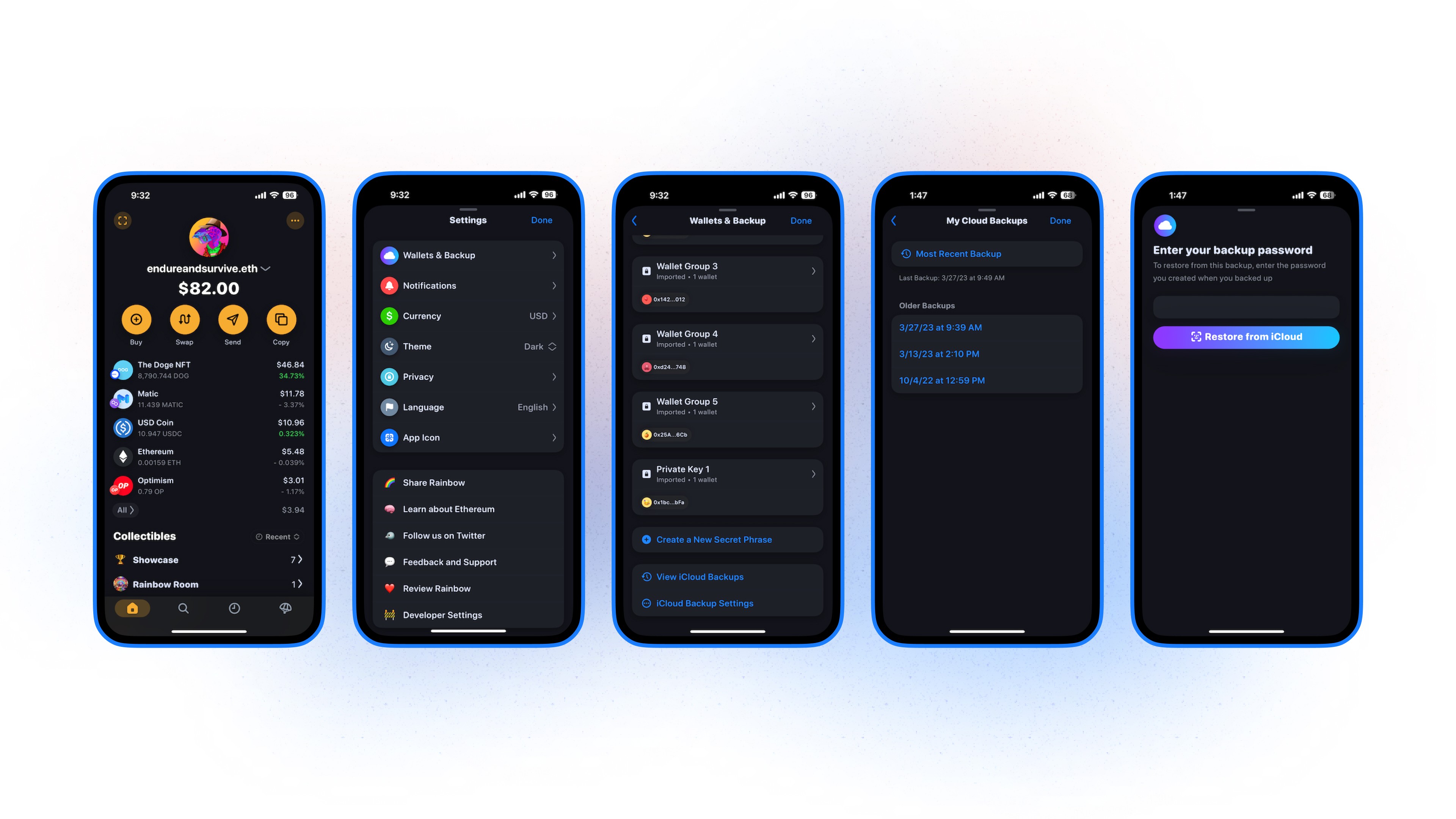Whether you’ve swapped phones and are looking to restore from a backup, or you’re looking to restore from a backup in your already created wallets, we are here to help!
In this guide, we’ll show both options to get you squared away!
I already have one:
When you create a wallet within Rainbow, you are prompted to back it up using either our Backup feature or by writing down its secret phrase. If you chose Backup, it is super easy to recover your wallet from it if you’re swapping phones, or adding Rainbow to a new device:
Open up the Rainbow app on your device:
📌 If you see anything other than the initial welcome screen below, contact us for more help: support@rainbow.me
Tap on the "I already have one" option.
Choose the "Restore from iCloud" (for iOS) or “Restore from Google Drive” (for Android) option at the top of the list that appears:
📌 If you do not see this option, you’ll want to confirm that you’re separately logged into iCloud. If you confirm you’re logged in and the prompt is still not showing, contact us for more help: support@rainbow.me
Enter your backup password that you created when you originally made your wallet, then tap on the "Restore from iCloud"/”Restore from Google Drive” button to finish restoring.
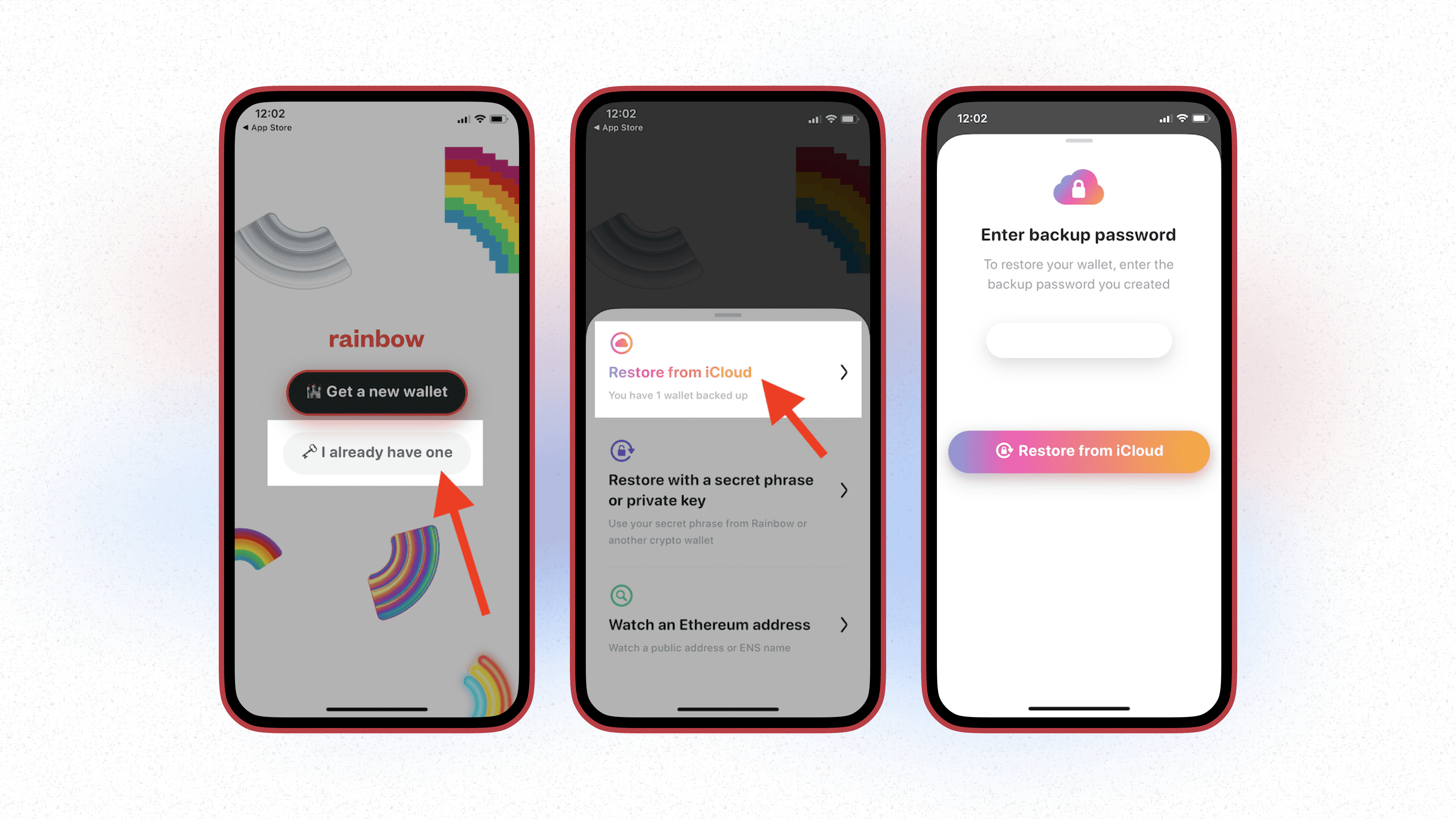
Restore from Backups:
If you already created your wallet(s) and you’re looking to restore from an earlier iCloud backup, you can follow the steps below.
🗣️ The current setup of the Rainbow wallet only saves one password to the keychain, so if you had made new backups and changed the password the saved password will only work on the latest backup. The problem with this is that any backups encrypted with an older password may not be accessible because the random password is overwritten. So be careful if you’re making new backups to use the same password from your keychain, or (if you have multiple backups) restore an older backup first to make sure all the wallet secrets are included in your latest backup file!
Tap the 3 dots in the upper right hand corner.
You’ll tap Settings → Wallets & Backup
You’ll scroll down and tap on the View iCloud/Google Drive Backups option.
From here, if you have multiple backups, you’ll select which one you’re looking to restore from. If you just have one, you’ll then be brought to the next screen/prompt.
Here, you’ll then enter your backup password and tap the Restore from iCloud/Google Drive option.
🗣️ Don’t worry about this process overwriting any of the secret phrases already in your wallet, it will only overwrite wallets that lack the secrets, or add wallets to your Rainbow app from your backup files.