Starting fresh with MetaMask:
If you're starting fresh with MetaMask, you'll be able to import your Rainbow secret phrase on the initial MetaMask welcome screen by choosing "No, I already have a seed phrase":
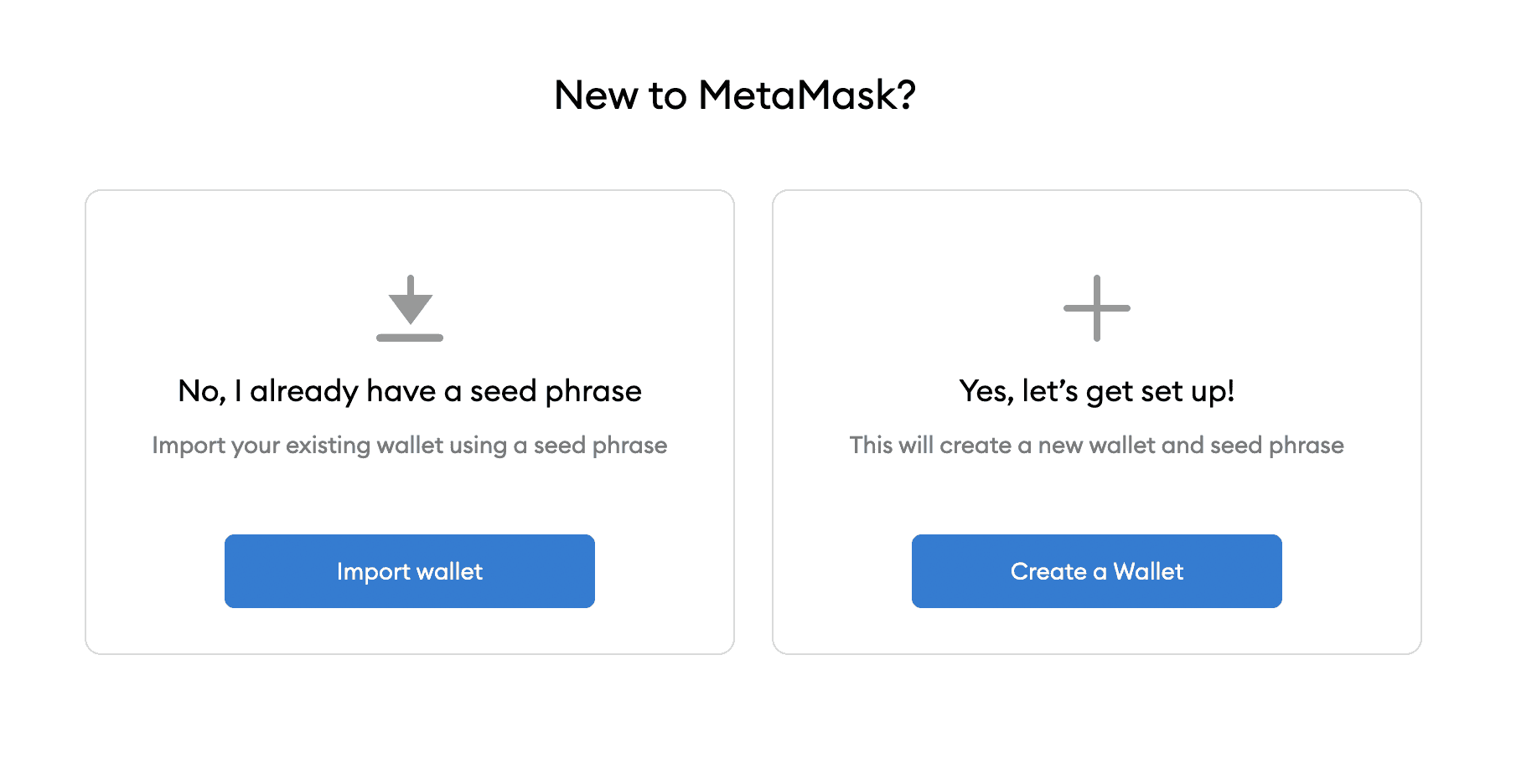
Starting with an existing MetaMask account:
Currently, MetaMask does not make it easy to add multiple seed phrases into one account. The only way to add a new seed phrase is to create a new MetaMask account.
The easiest way to do that is by adding a new user in a Chrome based browser. Each user can have their own MetaMask login with a unique secret phrase.
To add a new user in a Chrome browser, you’ll click on your user icon in the upper right hand corner → add:
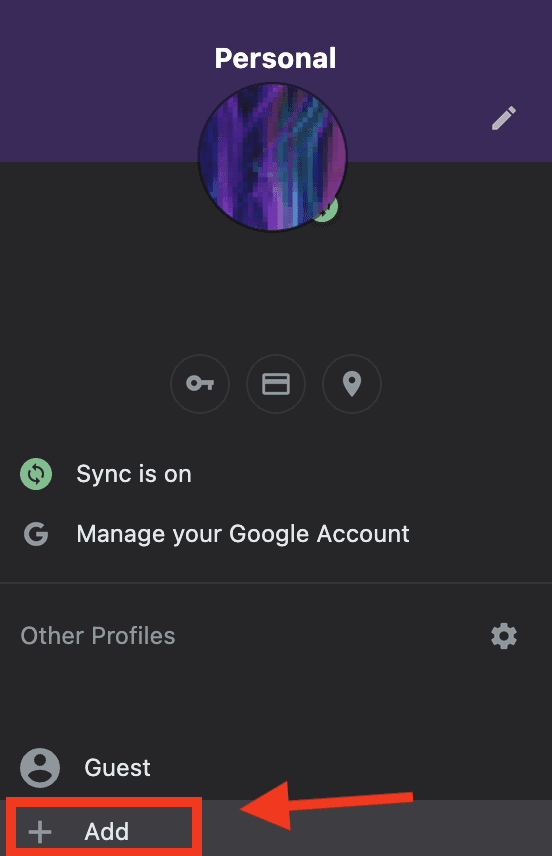
If you want to replace your current MetaMask wallet. You'll need to make sure you have your existing MetaMask account and private keys backed up and then remove it from your browser so that you can start fresh.
Then, you'll be able to choose the "No, I already have a seed phrase" option.
From here you'll setup a new MetaMask account with your Rainbow wallet's secret phrase. After this is done, you could then import your original MetaMask's private keys into this new account if you wish to have them all in one place.
🦊 We’d highly recommend checking with MetaMask's official support team to ensure this is the process they'd recommend following as well. We here at Rainbow do not control their process, and it might change at any time. You can connect with MetaMask support directly at https://metamask.zendesk.com/hc/en-us
🚧 As always, be very careful with your secret phrase. It gives control/access over your wallet to whoever has it, and it should not be shared with anyone -- even customer support. There are many people pretending to be customer support representatives who attempt to steal your secret phrase.
