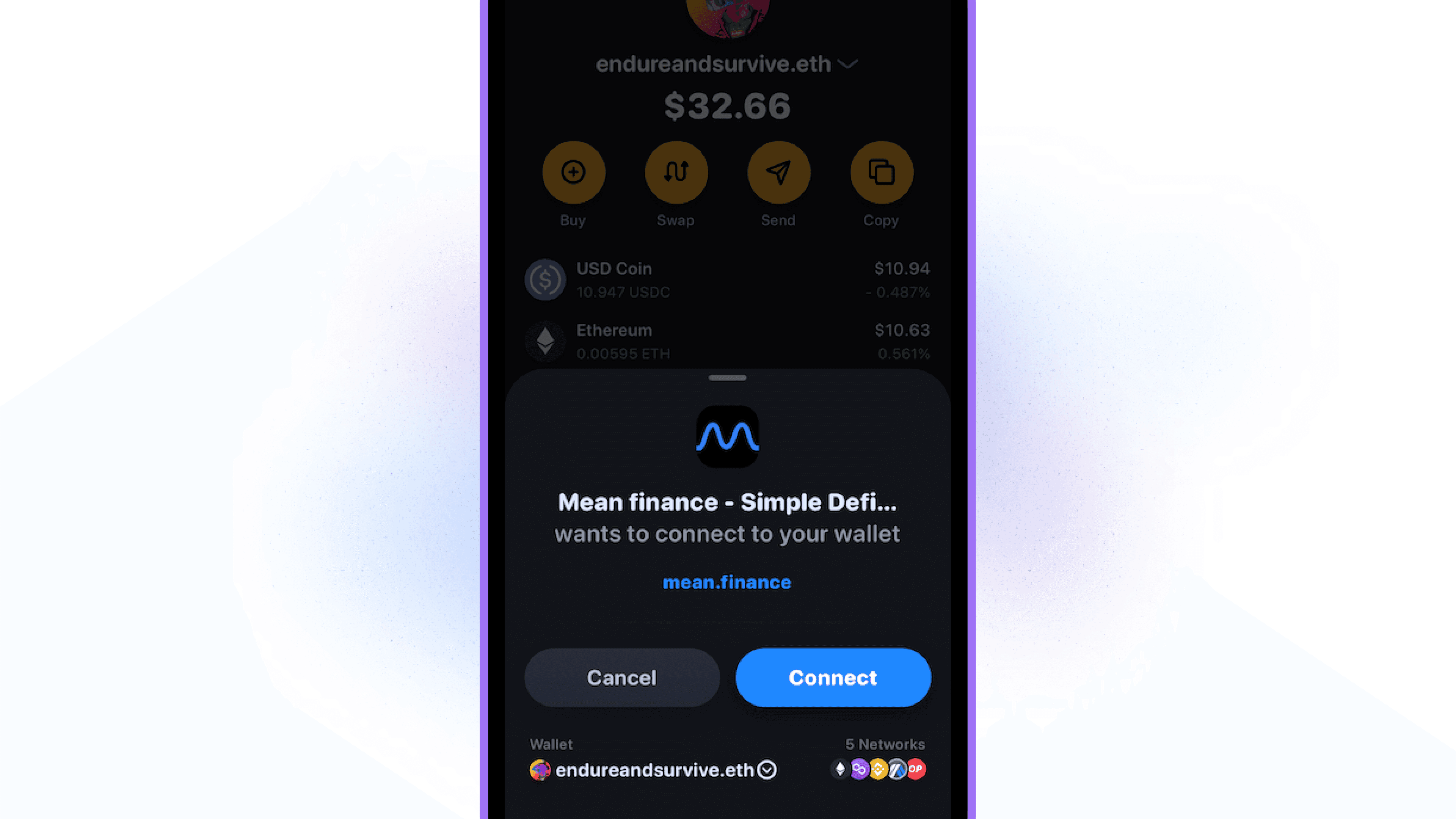Many of the websites or applications you connect your wallet to require you to be using a specific network.
Currently, most websites use the main Ethereum network and new connections to your wallet usually default to this network.
📌 You don’t need to switch networks to see all of your tokens on the balance screen. Switching networks is only needed when connecting to a specific dapp/site and most often is done on the dapp/site itself.
Viewing networks or switching wallets when first connecting to a site:
After scanning the WalletConnect QR code or tapping Rainbow in the WalletConnect list, a connection prompt will appear in the Rainbow app.
You'll be able to see which networks are automatically supported under the network indicator.
You can tap on the wallet category to switch which wallet you're looking to connect to/with.