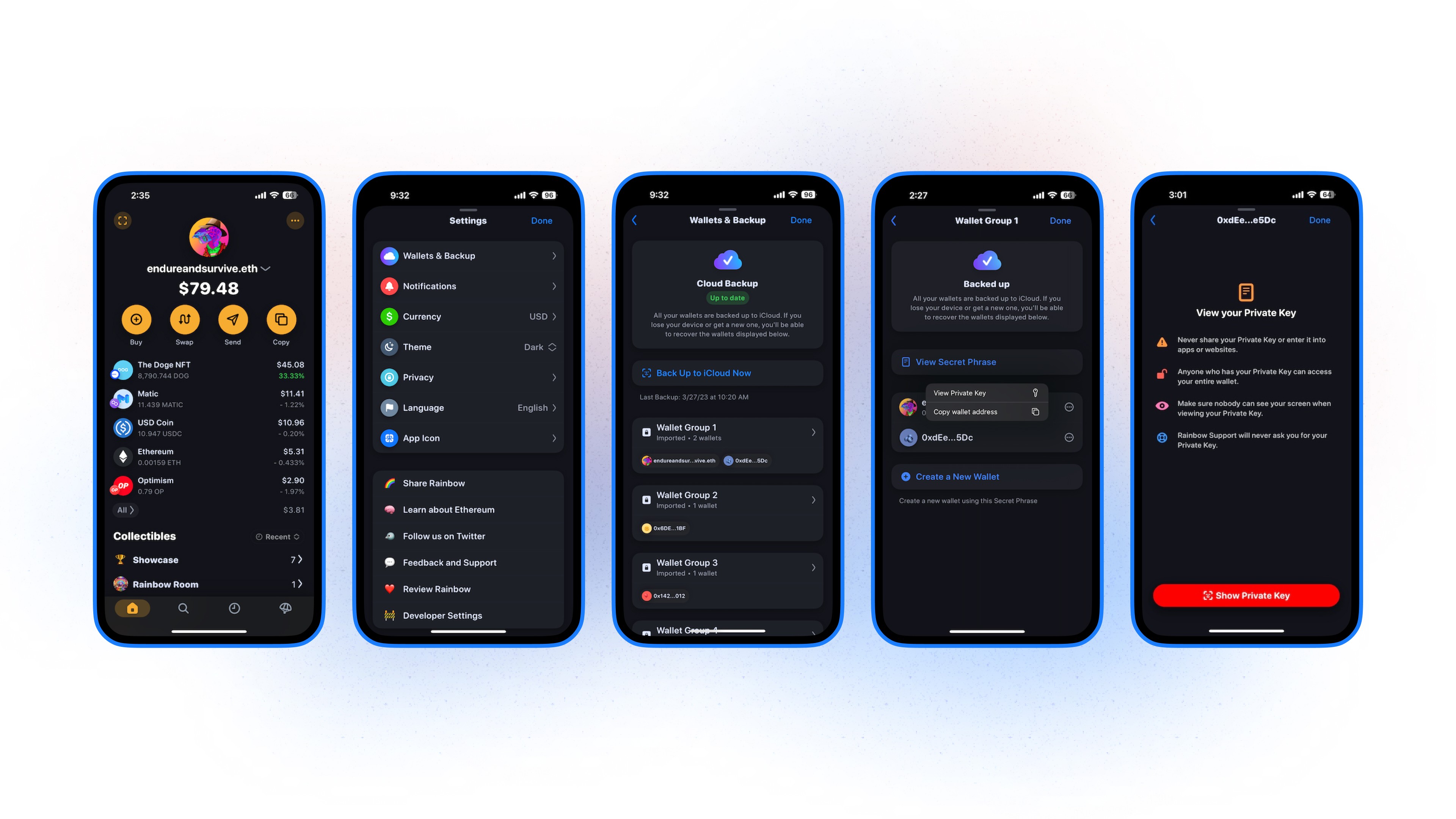👉 Before diving in, you should always be extremely careful with your private key(s) — whoever has your private key can control your wallet and steal everything inside of it.
Private Key vs. Secret Phrase:
Before we get started, you may be wondering what the difference is between your wallet’s secret phrase and your wallet’s private key.
Your secret phrase and private key are actually quite similar. Both are used as a means for full access/control of your wallet(s). Each time you create a wallet, you generate not only a unique public wallet address, you generate both a private key and secret phrase.
The major difference (and possibly why you’re here!) is that your private key is associated with one wallet related to all the addresses that would be associated with your secret phrase.
Take a couple steps back, Rainbow creates “HD Wallets” which stands for hierarchical deterministic wallet. Your wallet has a cryptographic secret phrase that can be used to generate a primary wallet and an infinite number of sub-wallets.
👉 Let’s say you have 3 wallets: we’ll call them Wallets A, B, and C. Wallet A is your “main wallet”, the wallet that was initially created in Rainbow that also, simultaneously, created your secret phrase. Let’s then say that you created 2 new wallets in Rainbow: B and C. Now, you’re looking to import wallet B into another wallet provider, this is where your private key would come into play! If you were take the secret phrase, and import it, it would only import wallet A. In order to import wallet B, you’d need to export the private key.
Instructions:
You're able to get the specific private key of each address by checking out the instructions below:
Head to your settings page by tapping the 3 dots in the upper right hand corner.
Next, tap Wallets & Backup
Next, if you have multiple wallet groups (multiple secret phrases) you’ll then select the group with your specific wallet and sub-wallet
From here, next to the wallet address, you’ll tap the 3 dots and View Private Key
Lastly, after reviewing the message, you’ll tap Show Private Key where you can copy and export!