Now that you have an Ethereum wallet, you can login to certain websites using it.
Instead of creating new accounts and passwords for every website you interact with, you'll just connect your wallet instead.
This lets you control your identity and take your assets/items with you all around the internet.
Connecting on mobile:
To login using your wallet on mobile, locate the "Connect Wallet" button on the website you want to use.
Select "WalletConnect" in the list of options that appears.
Choose "Rainbow" from the list of wallet apps.
The Rainbow app will automatically open and a prompt will appear for you to select "Connect".
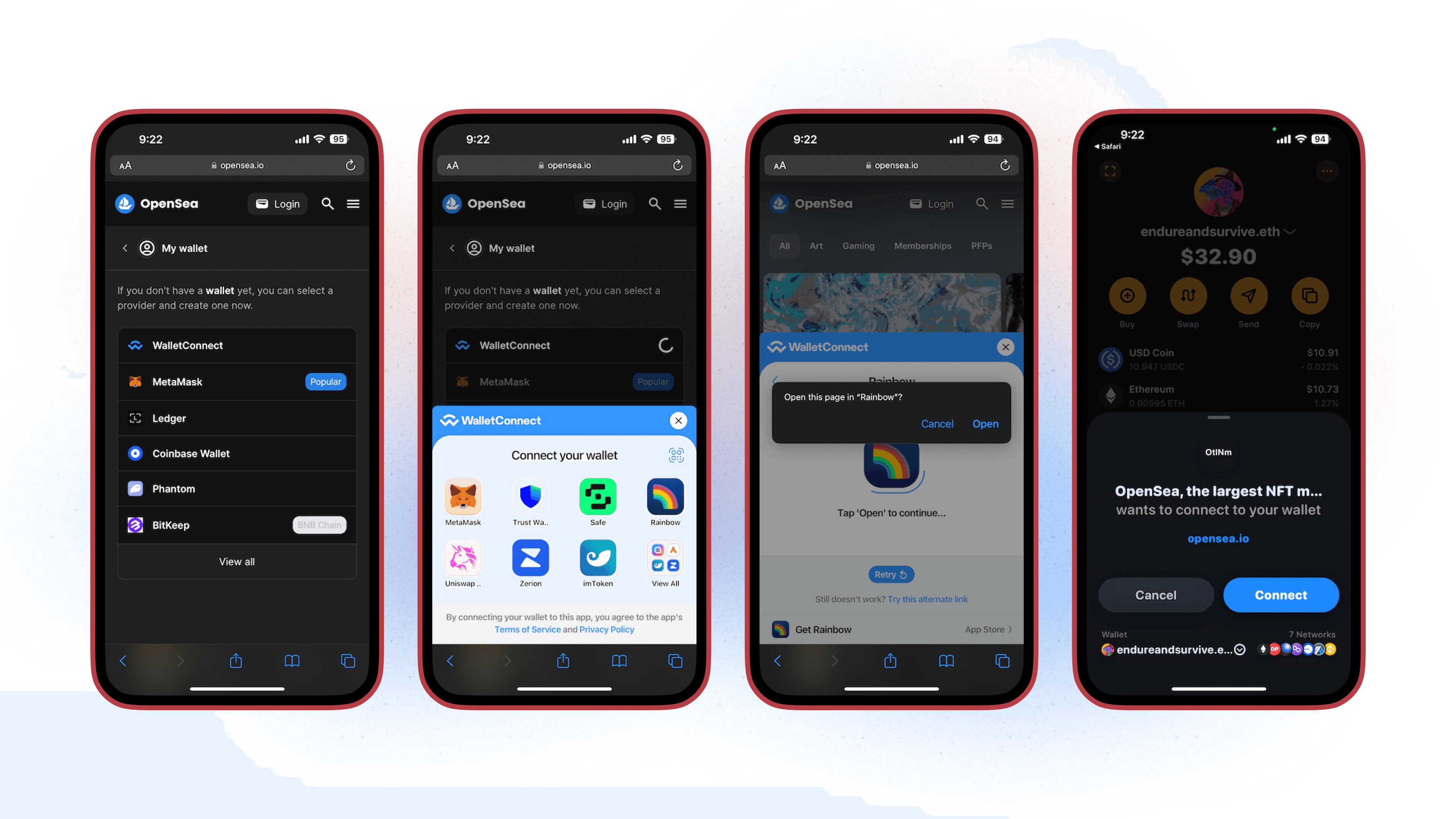
Connecting on desktop:
To login using your wallet on desktop, locate the "Connect Wallet" button on the website you want to use.
Select "WalletConnect" in the list of options that appears.
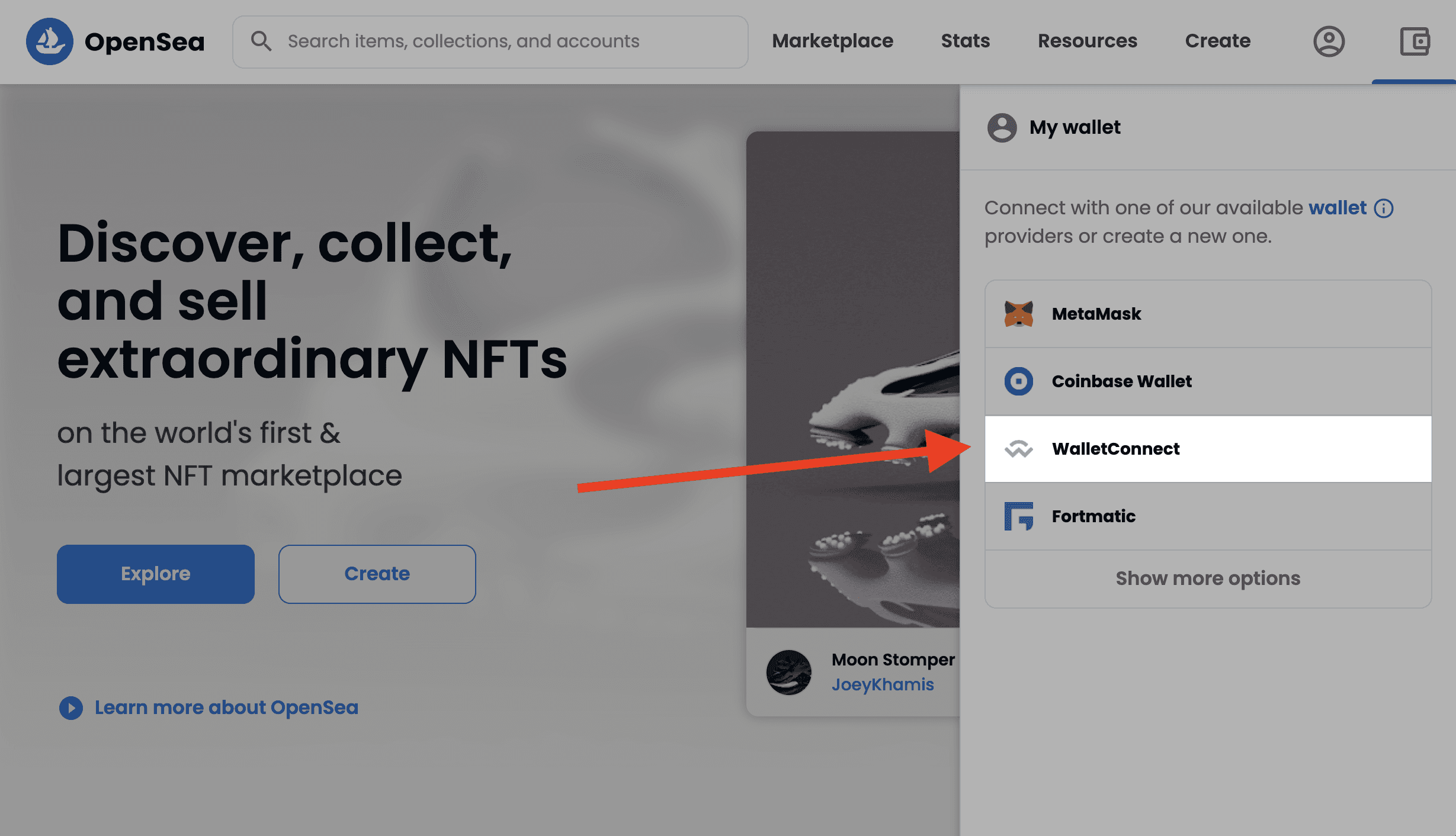
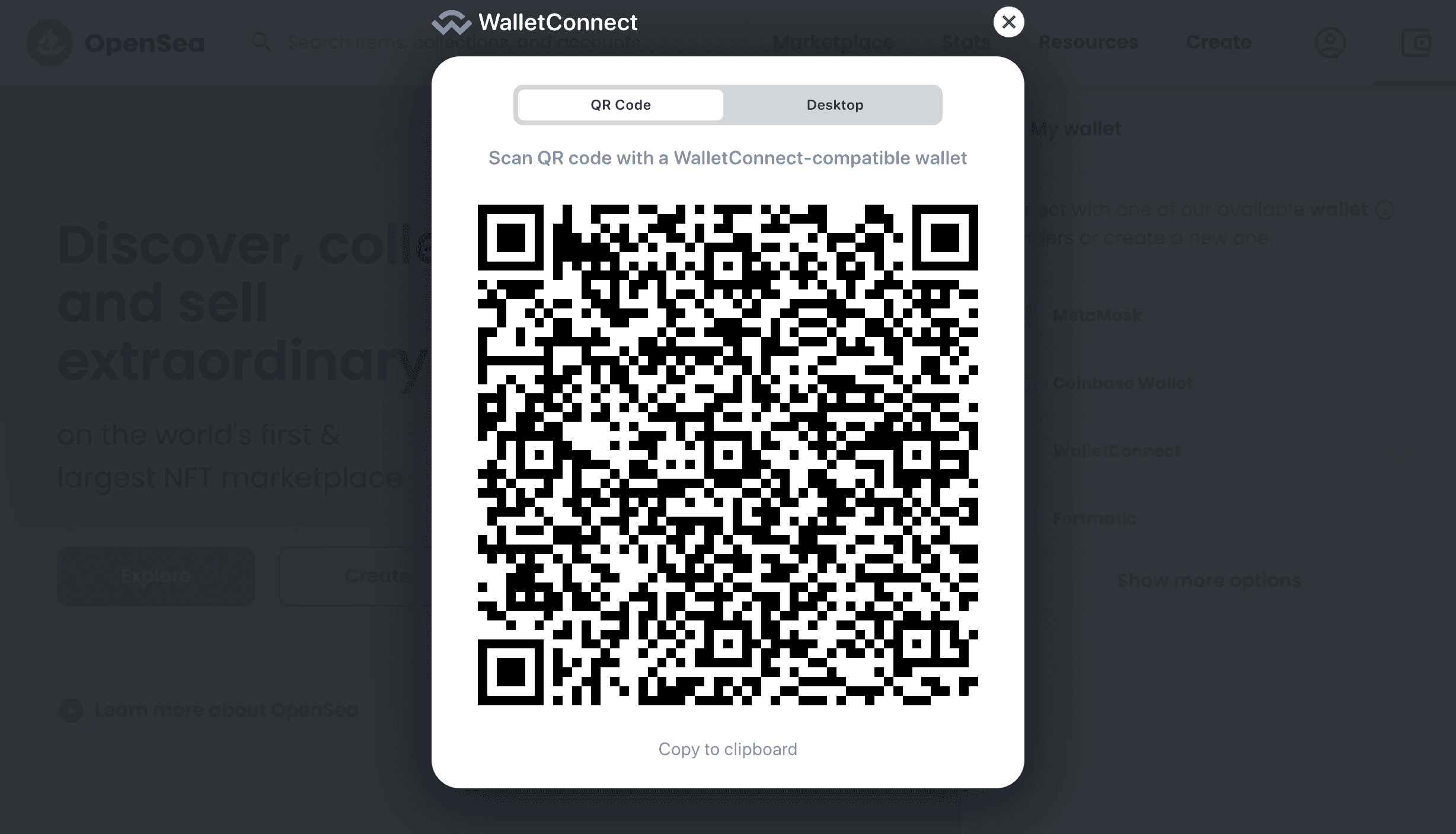
Open the Rainbow app on your phone and navigate to the QR scanner icon in the top left.
Scan the QR code using the QR scanner.
A connection prompt will appear for you to select "Connect".
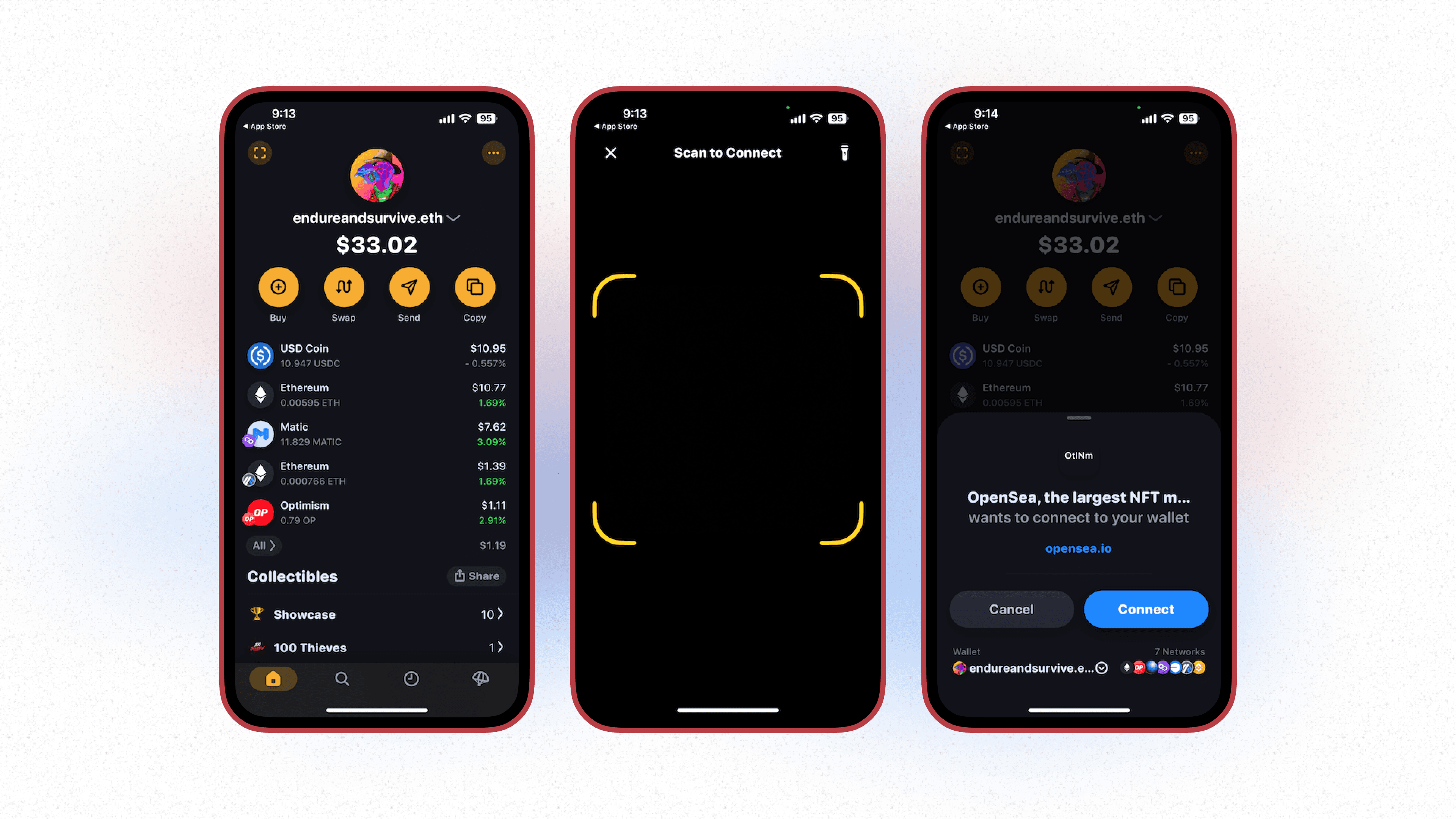
⚠️ Make sure you never connect to an unverified website that you do not trust. Always check the site’s URL to ensure you are on the real site and not a fake!
