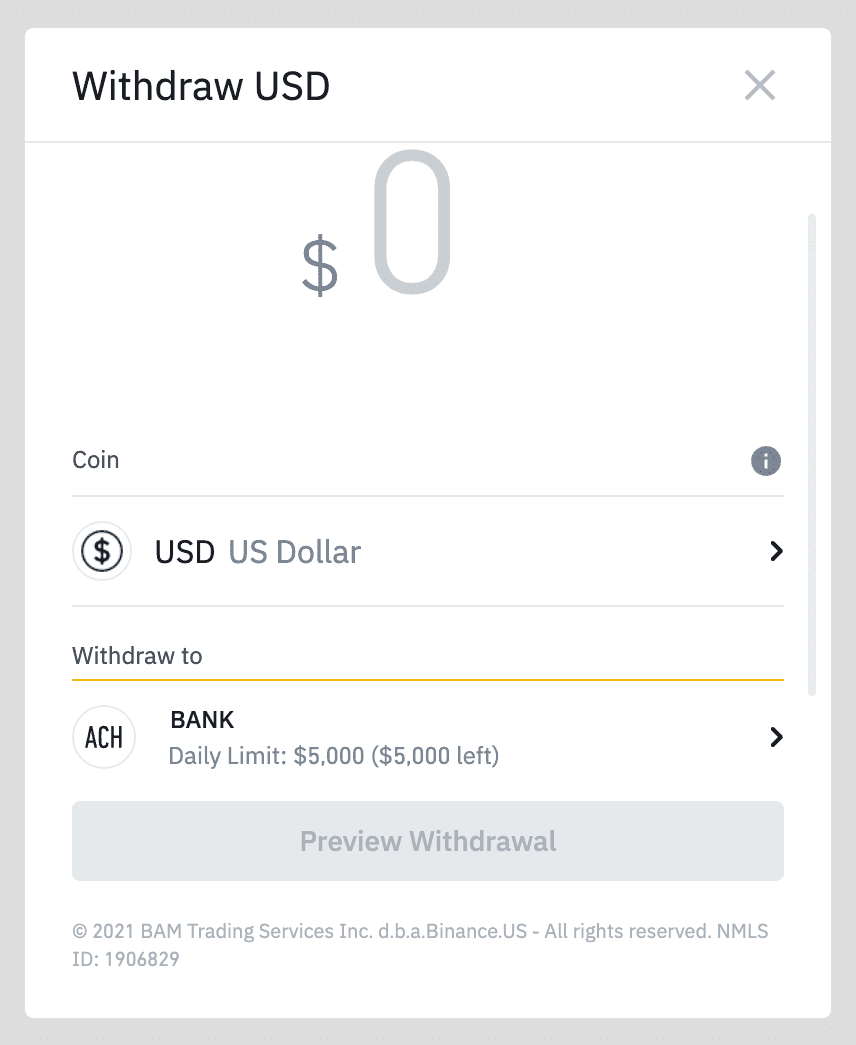Setting up an account:
To begin, if you’re US based, head to binance.us:
If you don’t have an account with Binance, you will need to sign-up and connect your bank account.
We also recommend securing the account using two-factor authentication and a strong unique password.
📌 Important to note that most methods to withdraw or deposit crypto to fiat (or vice versa) have a waiting period where you aren’t allowed to buy or sell the assets you purchase.
Sending your tokens to Binance:
If you are here from our general Withdraw from Rainbow article, then you will have already consolidated your crypto into one token. We suggest Ethereum since it has a large market cap and is accepted on all exchanges!
A lot of smaller tokens won’t be accepted on some exchanges, but typically Ethereum and USDC are.
Once your crypto is consolidated, you’ll want to follow the instructions below:
To receive your token in your Binance account you will need to hover over your account name on the top right of the website and then click on “dashboard.” This will bring you to an overview of your account:

To the right of “Portfolio Balance” on the dashboard page you will want to click on “Deposit”:

When you click on the “Deposit” button, a popup should appear which has a list of all the potential tokens you can deposit into your account. Choose ETH (or whichever token you decided to consolidate your funds as). When you choose ETH, you will want to make sure you’re depositing it as an ERC20 token. If you chose a different network, you may lose your funds completely. A QR code and an address should be at the bottom of the popup:
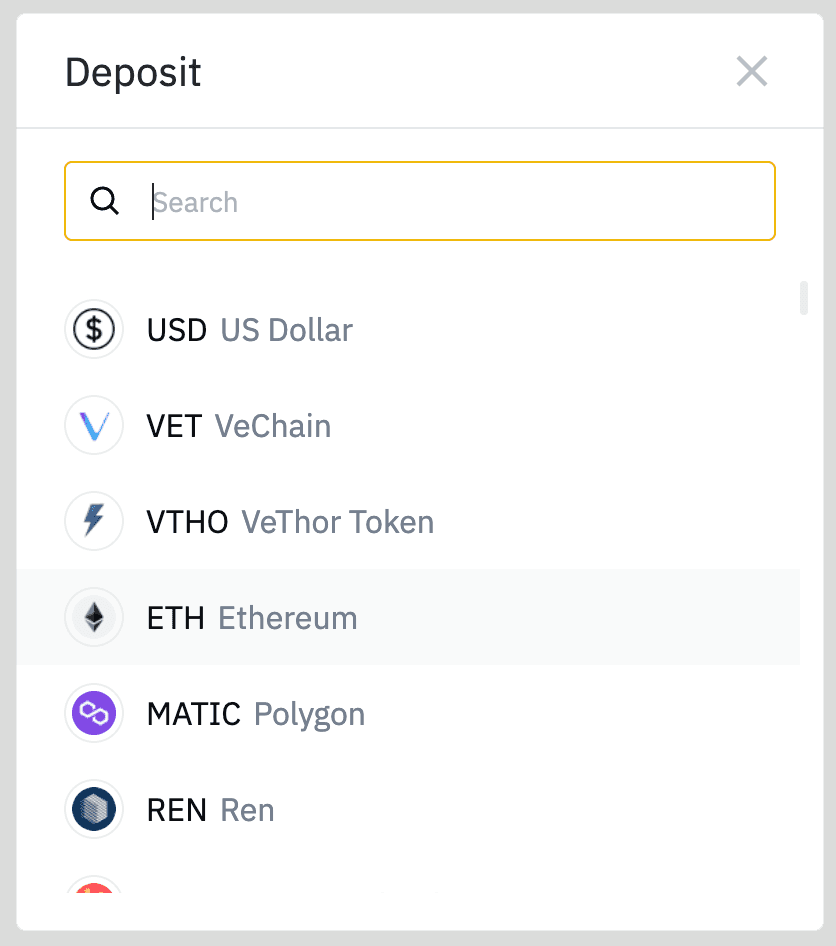
In the Rainbow app, you can either scan the QR code, or copy and paste the address. If you scan it, you will have a popup modal that asks if you want to add the address to your contacts, or watch this wallet. If you want to send funds to it, add it to your contacts.
Now in the Rainbow app, click on the token you want to send to Binance, then click on the “Send” option. From here you can search for the Binance account you added to your contacts, or paste the address you copied in the last step. Type in the amount of your funds you would like to send, then hit send! This transaction will have a small gas fee:
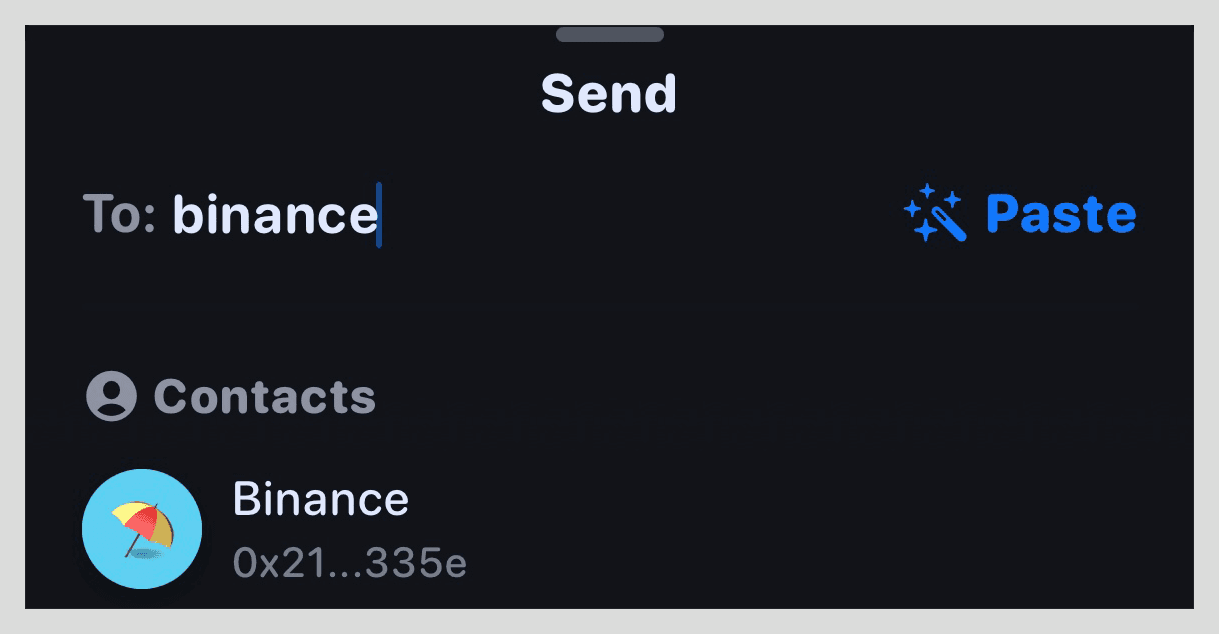
📌 If you’re nervous about this part, feel free to send a small portion at first to check that you’re doing it correctly.
After a few minutes you should see the funds show up in Binance. You should also receive an email from Binance confirming this.
📌 We’d recommend double checking for malicious email addresses. If ever in doubt if an email is authentic from Binance.us, you can connect with Binance support at their request page here.
Selling your tokens on Binance for USD & sending to your bank:
From here, to finish cashing out, you’ll want to click on “Buy Crypto” at the top of the screen. On this new screen there should be a box on the top right that says “Buy,” “Sell,” and “Convert. Click on the “Sell” option.
You’ll choose the token you want to sell, then select “USD Balance” and click to sell it. This will create a sell order, which may take a few minutes to complete:
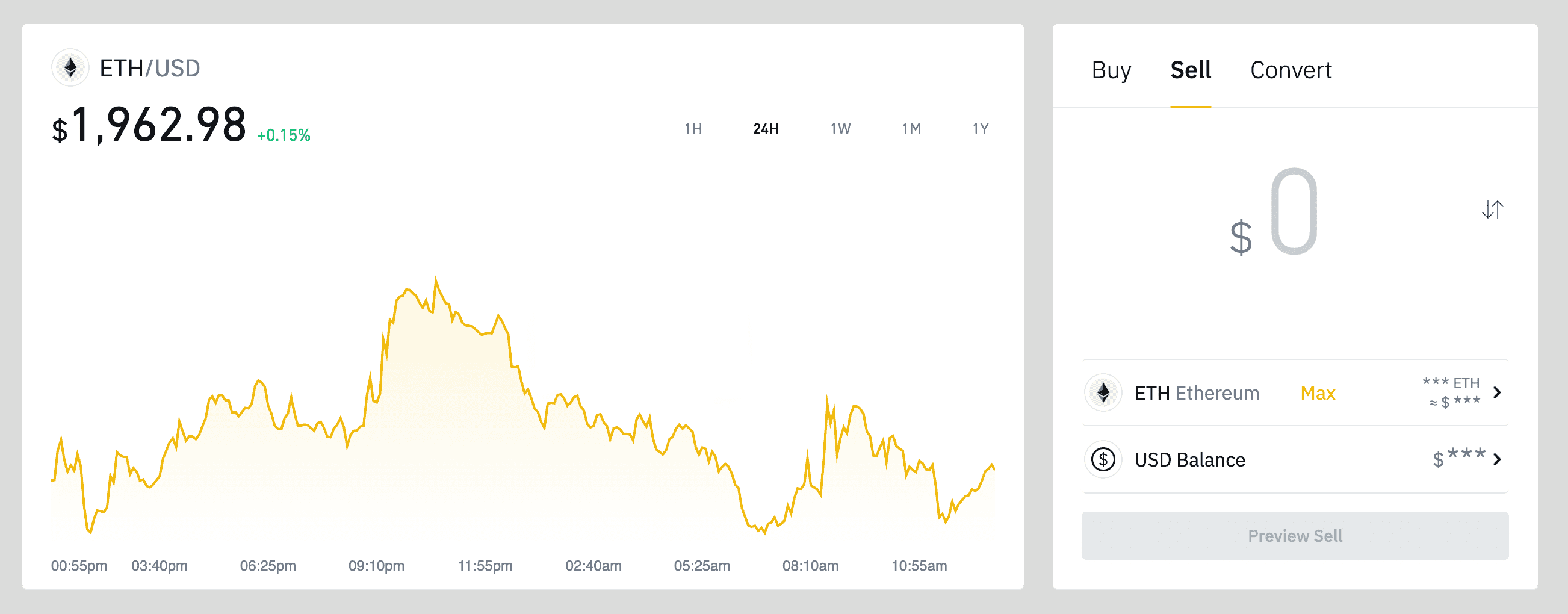
Head back to your dashboard (we navigated here originally in step 1). Next to the “Deposit” button is a “Withdraw” button. Click on this to begin your withdraw:

Choose USD and then choose where you would like to withdraw it to. Depending on your bank you may have some withdraw limits per day. Click on withdraw to begin the process. Binance will have you enter in your two-factor authentication (if enabled) and send you an email which you have to interact with to confirm the withdrawal: